 234
234
To connect your wireless headphones or speaker to your mounted tablet:
1. Join a workout/ class
2. Make sure your Bluetooth device is on and in pairing mode.
3. Tap the Bluetooth icon on the screen, to the right hand side.
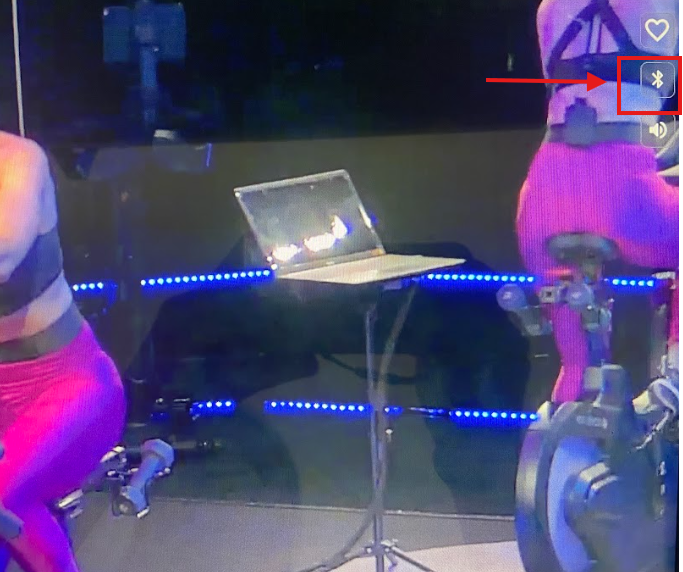
4. If this is your first time pairing the headphones/ speaker to your mounted tablet select "Find Devices"
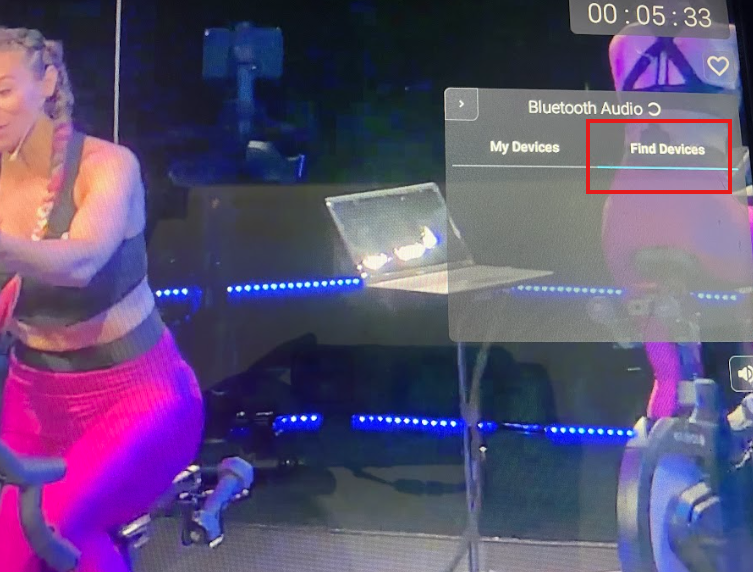
5. If your headphones/speaker is in pairing mode the name will show up on the list.
- Select the headphones/speaker's name, it will then ask you in the middle of the screen "Pair with (headphones/speaker name)? Select "Pair"
- It may then ask you "Allow access to your contact and call history" as long as you do not check the box and select "Pair" again you will not be sharing your contacts.
- You are now connected from the app on your mounted tablet via Bluetooth to your Bluetooth headphones.
6. If this is not the first time pairing the headphones/speaker to the app on your mounted tablet then instead of tapping on "Find Devices" you will see the headphones/speaker under "My Devices".
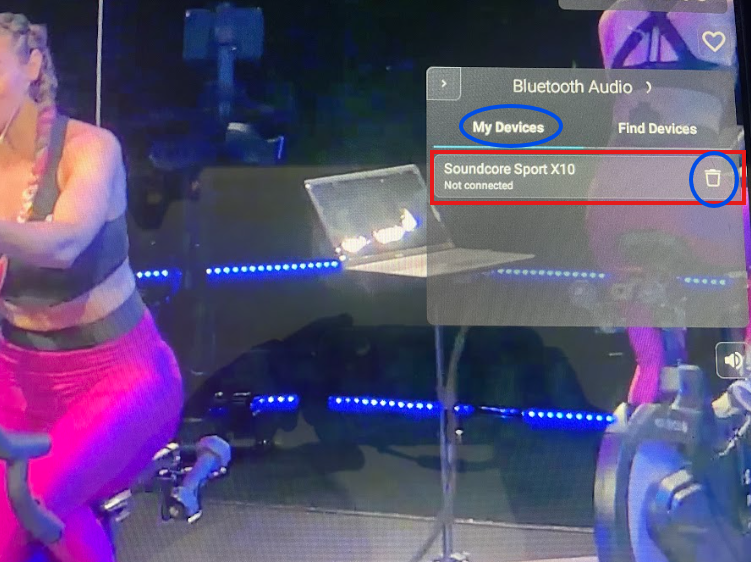
If this does not work, double-check that your headphones/speaker is not connected to any other device.
To confirm this, on previously connected devices, tap "forget" in your Bluetooth settings on your other devices to forget the Bluetooth headphones/speaker then try to pair again during a ride on equipment with your mounted tablet.
To remove paired headphones:
If you would like to remove the headphones/speaker from "My Devices", just select the trash bin icon to the right of the name of your headphones listed there.


