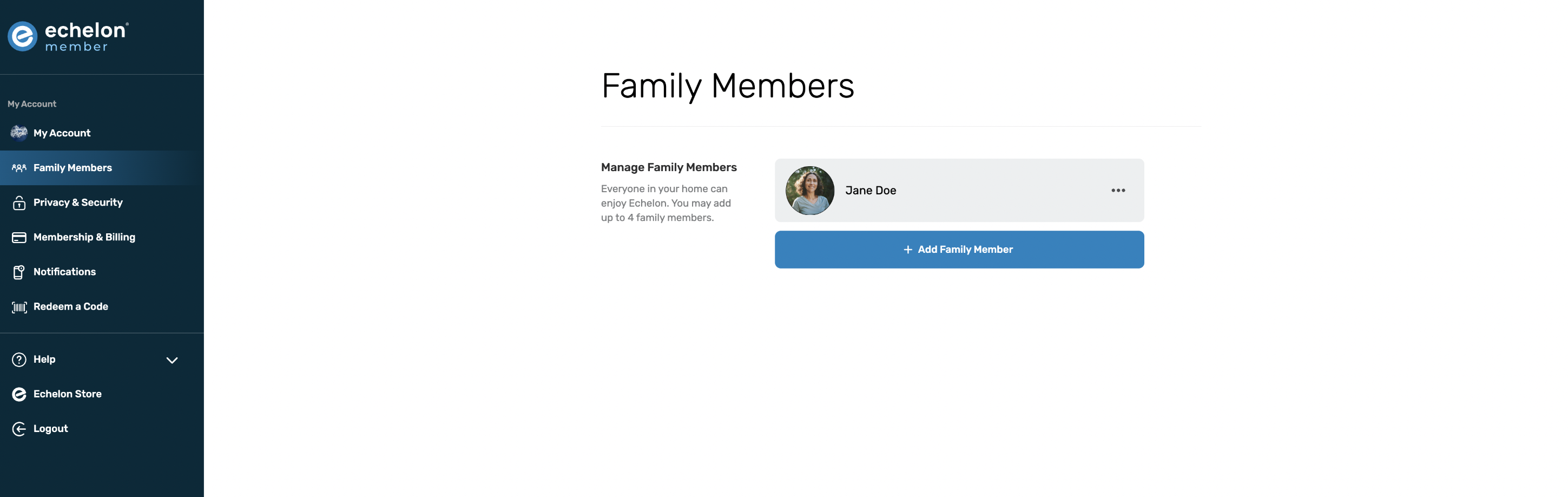Jul 21, 2025
 117
117
Our Premier Membership allows you to add up to 4 additional family members to your account.
To add additional users to your account:
- Log in to your account on the Echelon Members Portal
- Select Family Members
- Select Add Family Member
- Complete the required information
Remember to update metrics for each person, you will achieve more accurate output / stats as calories burned are calculated according to weight, height etc.
We recommend you sign out each time a different family member uses the same device to refresh the data.
Please note: you will need to make sure your membership has been activated before you will be able to add family members to your account.